 on the upper right hand edge of the Chrome Browser then click bookmarks and bookmark this page. On the
screen that opens click Edit..
on the upper right hand edge of the Chrome Browser then click bookmarks and bookmark this page. On the
screen that opens click Edit..These instructions are for Nucor users to bookmark the single sign in screen for MapMetrics or MapTours.
Go to relevant sign in screen e.g https://www.skybluelogistics.com/login.php?open=MapMetrics for MapMetrics or https://www.skybluelogistics.com/login.php?open=MapTours for MapTours
Instructions for Google Chrome
Instructions for Microsoft Edge
Instructions for Internet Explorer
Click on
 on the upper right hand edge of the Chrome Browser then click bookmarks and bookmark this page. On the
screen that opens click Edit..
on the upper right hand edge of the Chrome Browser then click bookmarks and bookmark this page. On the
screen that opens click Edit..
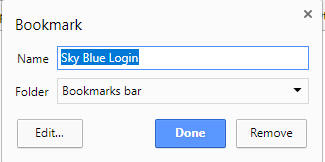
In the screen that opens change the
name to MapTours or MapMetrics and the
URL to
https://logistics.nucor.com/mapmetrics or https://logistics.nucor.com/maptours
Click on the star within the URL area

In the screen that opens click on Favorites change the name to MapTours or MapMetrics and click Add
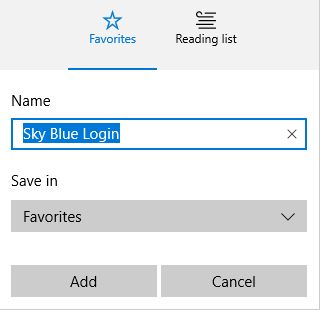
Then click on
 on the upper left then right mouse click on the Favorite you created and select
Edit URL and enter
https://logistics.nucor.com/mapmetrics or
https://logistics.nucor.com/maptours
on the upper left then right mouse click on the Favorite you created and select
Edit URL and enter
https://logistics.nucor.com/mapmetrics or
https://logistics.nucor.com/maptours
 on the top left then click on Add to favorites as shown below
on the top left then click on Add to favorites as shown below
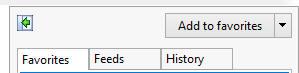
In the screen that opens change the
name to MapTours or MapMetrics and click Add. After adding click on
 again then right mouse click on your MapMetrics or MapTours favorite and
select properties then enter
https://logistics.nucor.com/mapmetrics or
https://logistics.nucor.com/maptours in the URL.
again then right mouse click on your MapMetrics or MapTours favorite and
select properties then enter
https://logistics.nucor.com/mapmetrics or
https://logistics.nucor.com/maptours in the URL.